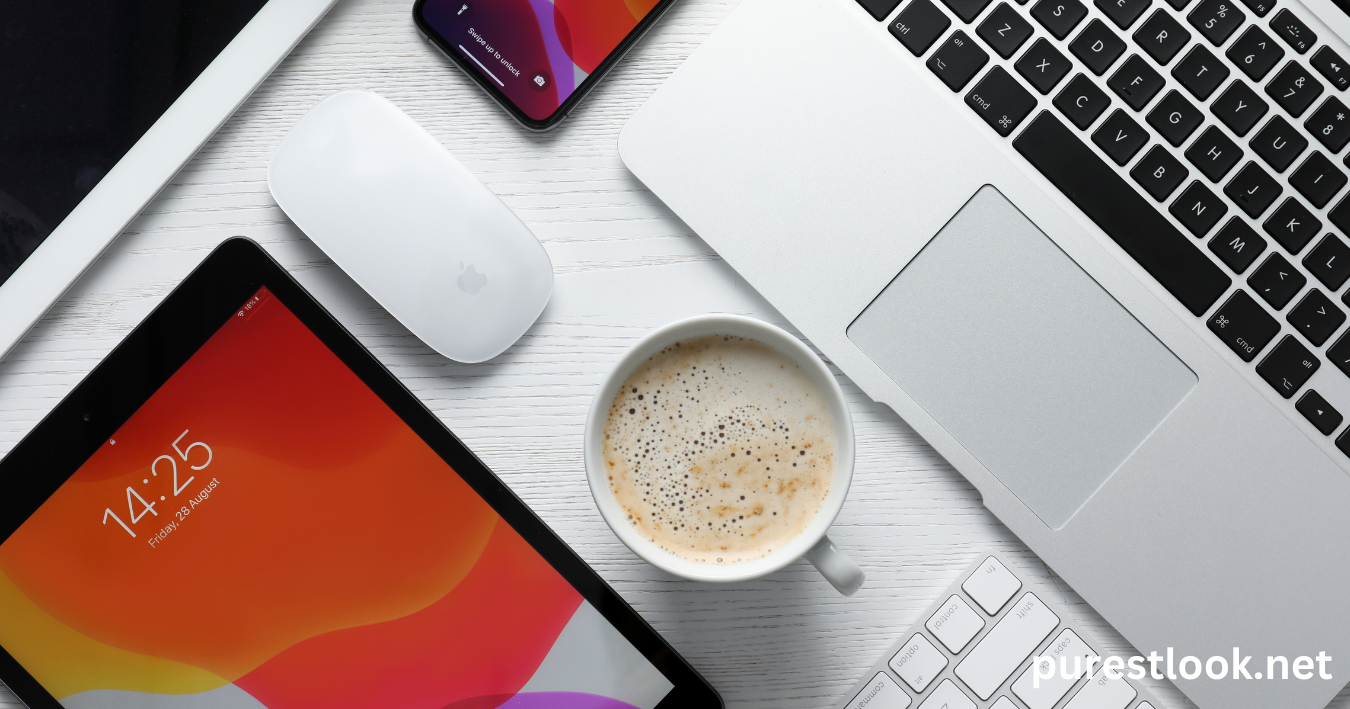Understanding App Limits on Mac: A Guide to Setting Boundaries for Apps
App limits on Mac help users manage their time effectively and ensure focused usage. They are part of macOS’s Screen Time feature, enabling users to control how much time is spent on specific apps. Here’s an in-depth guide covering everything you need to know about app limits on Mac.
What are App Limits on Mac?
App limits are restrictions set through the Screen Time feature on macOS to control how much time can be spent on specific apps or categories. When the limit is reached, the app is temporarily inaccessible unless extended manually.
Why Use App Limits on Mac?
- Focus Management: Reduces distractions during work or study.
- Parental Control: Ensures kids don’t overuse certain apps.
- Time Awareness: Helps users track and limit their screen time.
How to Set App Limits on Mac
- Open System Preferences: Click the Apple menu and select “System Preferences.”
- Select Screen Time: Click the Screen Time icon.
- Enable Screen Time: If it’s not already enabled, click “Turn On Screen Time.”
- Choose App Limits: From the sidebar, click “App Limits.”
- Add a Limit: Click the “+” icon, select apps or categories, and set a time limit.
- Customize Options: Specify days or times when the limit applies.
- Save Changes: Click “Done” to finalize your settings.
What Happens When an App Limit is Reached?
When the set limit expires, a notification appears, and access to the app is restricted. Users can either close the app or request more time, depending on the configuration.
Benefits of App Limits
- Productivity Boost: Keeps distractions at bay during important tasks.
- Healthy Screen Habits: Encourages breaks from prolonged screen use.
- Customizable Options: Tailored settings for individual or family needs.
Understanding the App Limit Interface on Mac
The interface is intuitive, with clear visual indicators for time usage and limit settings. It includes:
- Progress Bars: Show remaining time for each app.
- Notification Prompts: Alert users as they approach or exceed limits.
Table: Comparison of App Limit Features Across macOS Versions
| macOS Version | Screen Time Available | App Limit Customization | Family Sharing Support |
|---|---|---|---|
| macOS Catalina | Yes | Limited | Yes |
| macOS Big Sur | Yes | Advanced | Yes |
| macOS Monterey | Yes | Enhanced | Yes |
Tips for Effective App Limit Usage
- Set Realistic Limits: Choose durations that balance productivity and leisure.
- Use Downtime: Pair app limits with downtime for enhanced control.
- Regularly Review: Adjust limits as habits or needs change.
How to Check App Usage on Mac
To make informed decisions about app limits, monitor usage through the Screen Time dashboard. This provides insights into:
- Daily and weekly usage patterns
- Most used apps
- Notifications received
Troubleshooting App Limit Issues
If app limits aren’t working as expected:
- Ensure Screen Time is enabled.
- Check synchronization across devices.
- Update macOS to the latest version.
Conclusion
App limits on Mac are a practical tool for managing digital habits. By understanding what they look like, how they function, and why they matter, users can make the most of this feature. From boosting productivity to encouraging healthy screen use, app limits empower users to take control of their time. With simple setup steps and customizable options, app limits are an essential feature for individuals and families alike.
FAQs
What do app limits look like on Mac?
App limits on Mac display as a notification when the time limit is reached. The app icon may also appear grayed out in some cases.
How do I remove app limits on Mac?
To remove app limits, open Screen Time in System Preferences, go to App Limits, select the limit, and click “Delete.”
Can app limits be bypassed?
Yes, app limits can be extended by requesting more time if you know the Screen Time passcode (if set).
Are app limits synced across Apple devices?
Yes, if you use the same Apple ID and enable Screen Time sharing, limits are synced.
How do app limits benefit kids?
App limits help regulate screen time for children, promoting balanced use and protecting them from excessive exposure.